Calculate Extra Costs
With Cinema Calc, you can add extra costs individually to each position with just two clicks.
Settings
In the "Settings" tab, you have an overview of all percentage-based extra costs.
We have already filled in the four most common extra costs for you - Künstlersozialkasse, employer contributions, agency commission, and §50a.
You can adjust each value, delete unnecessary extra costs, rename them, and add more.
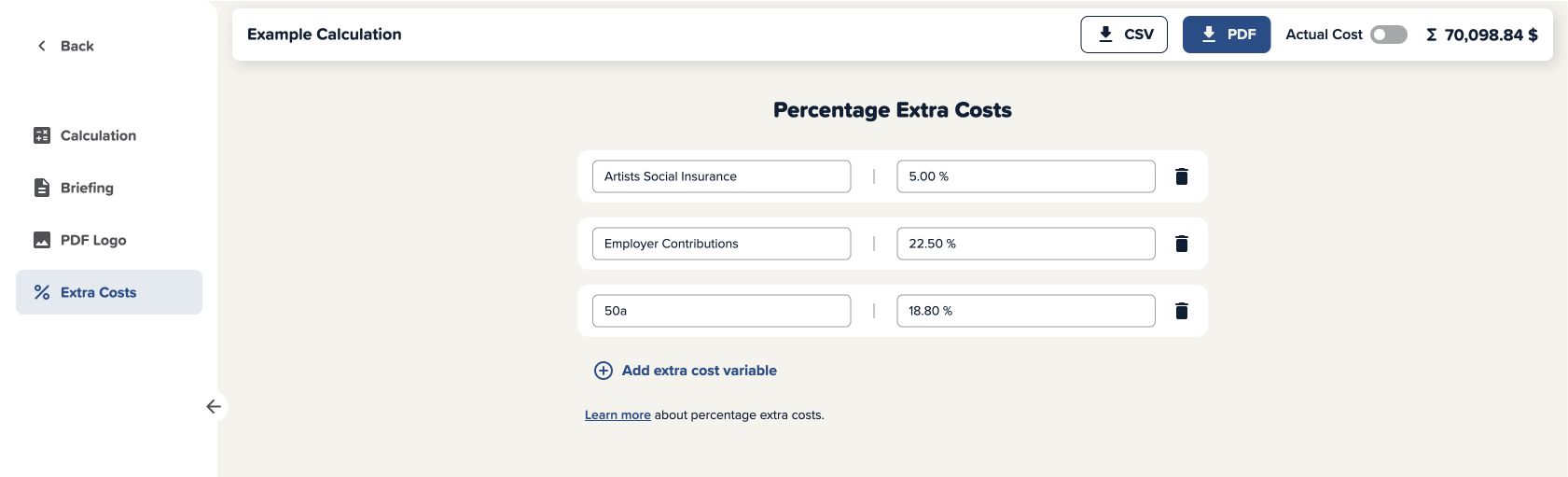
Add Extra Costs Individually
In the calculation tab, you have the option to add percentage-based extra costs to each position.
Simply click the "Percentage" button, select the desired extra costs in the menu, and the surcharge will be calculated.
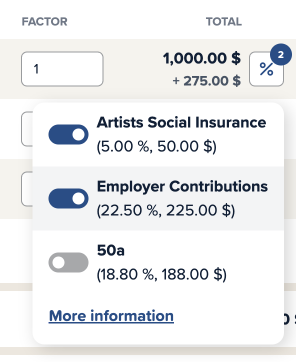
Overview of Extra Costs
At the bottom of the calculation, below the total sum, you will see the sums of all extra costs in an overview.
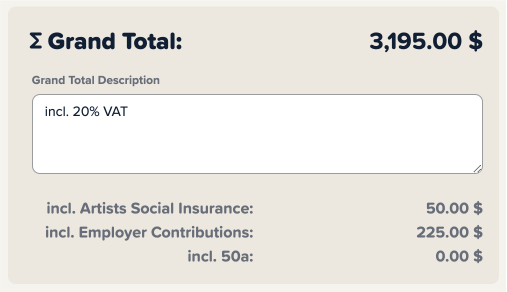
Export Settings
If you want to send an offer to your customer, you can decide within the PDF export settings whether you want to:
- Include extra costs individually in the positions
- Explicitly list extra costs for each item
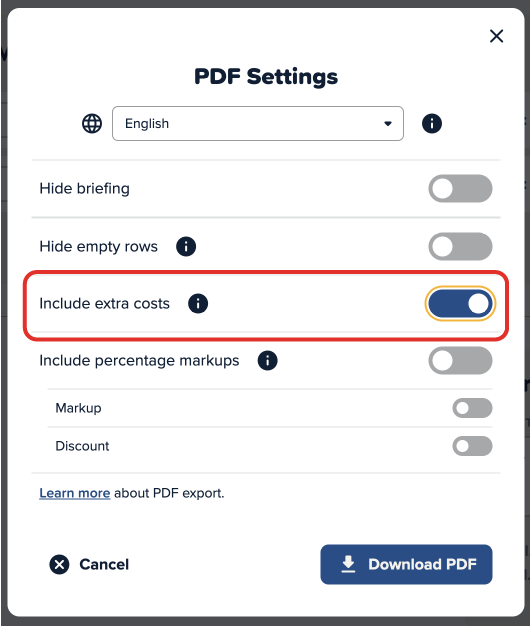
More information about PDF export can be found in our PDF Export article.
Listed Extra Costs in the PDF
If extra costs are listed in the PDF, you will see them in the exported PDF as a separate line below each position.
Additionally, you will see the total sum of all extra costs on the summary page and at the end of the PDF.
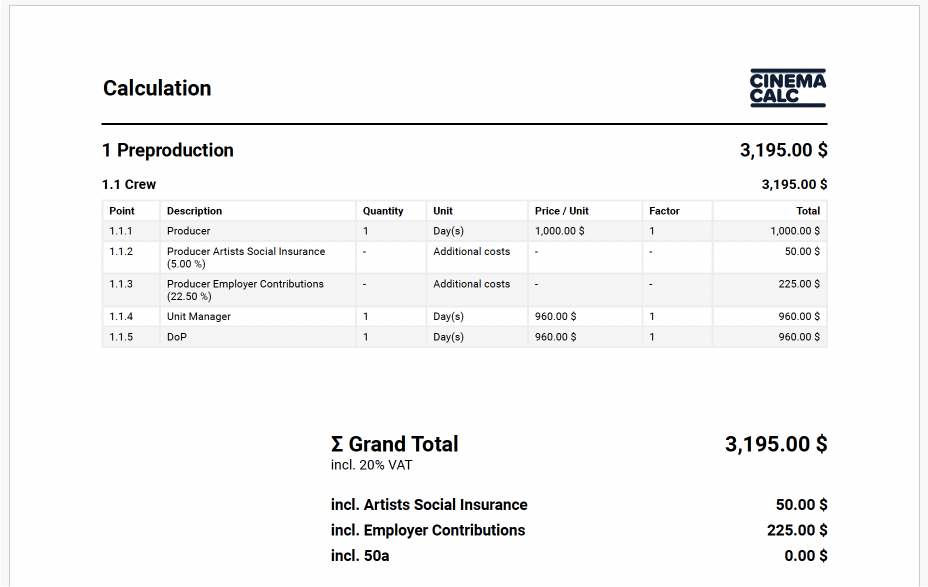
More information about PDF export can be found in our PDF Export article.
Rounding for Extra Costs
Since extra costs often have odd values, rounding is particularly important. But don't worry - Cinema Calc automatically takes care of that for you.
How Does Cinema Calc Round?
Cinema Calc rounds all displayed numerical values to two decimal places using rounding to the nearest even. Internally, Cinema Calc performs calculations with a value that is rounded at a much later decimal place. This ensures greater precision in the final result.
In the example below, the value $75.495 is calculated, but Cinema Calc displays $75.50.
Without precise internal calculation, an extra cent would be included in this example. Both outputs result in an unrounded value of $25.165, adding up to $50.33. If calculations were continued with the rounded values, the total would be $50.34. Therefore, Cinema Calc displays rounded values while internally calculating with accurate results.
When Does Rounding Occur?
- when using non-whole numbers for "Quantity," "Unit Price," or "X (times)"
- when applying percentage markups to non-whole outputs
- when applying percentage overheads to non-whole outputs
- when including overheads in the PDF
- when including percentage markups in the PDF
Can Rounding Cause Issues?
We use specialized technology designed for calculating monetary values, so Cinema Calc always delivers accurate results. If you choose to manually verify the results, make sure that you or your calculator don't round intermediate values.