PDF Export Settings
The PDF export is one of the most important features in Cinema Calc. We use PDFs to send calculations to clients or discuss them within the team.
The basic PDF function is available in every plan. For advanced settings, which we describe on this page, are only included in the Freelance plan.
Here, we show you the customization options you have for PDF export in the Freelance plan.
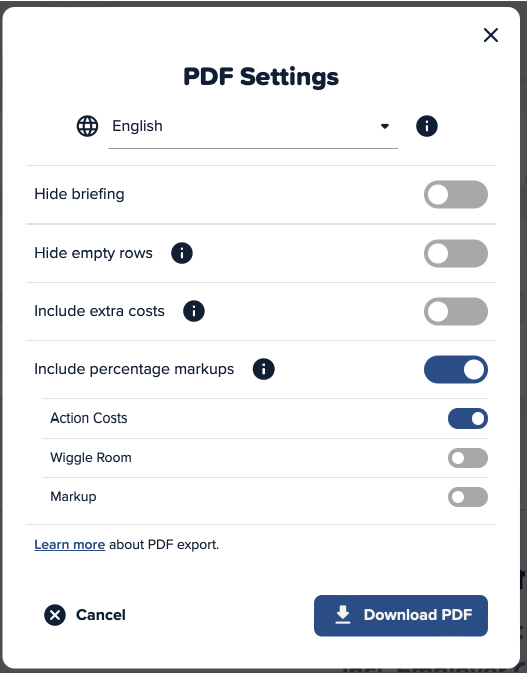
Change Language
During the PDF export, you can manually choose the language for the PDF interface.
Changing the language only affects non-manually adjustable text elements in the PDF. These include, for example:
- "Description" in the calculation table
- "Quantity" in the calculation table
- Units such as "Day(s)" in the calculation table
It is important to note that changing the language affects only non-manually adjustable text elements. The description texts of individual calculation points are not automatically adjusted by Cinema Calc for security reasons.
For more information on the various language settings, see the multilingualism feature page.
Hide Briefing
The briefing is a useful feature to add information and notes to a calculation.
If the briefing is completely empty, or the "Hide briefing" toggle is active, the briefing will not be included in the PDF.
Hide Logo
If you have a logo set in the calculation settings, you can hide it in the PDF export if needed.
Read all about the logo feature in our PDF Logo Feature article.
Hide Empty Rows
To prevent short calculations from unnecessarily lengthening the PDF, you have the option in Cinema Calc to hide empty rows.
All rows are hidden where the RESULT of Price / Unit is equal to zero.
What Does “Empty” Mean?
All rows where "Price/Unit" or "Percentage Markup" is equal to zero are interpreted by Cinema Calc as "empty."
Do Not Hide Optional Points
With optional calculation points, you have the option to set "Price/Unit" to a value and "Quantity" or "X (times)" to zero. The sum of the calculation point is zero, it does not contribute to the total, and is still displayed in the PDF. This allows clients to see how much the optional item would cost.
Include Payroll Costs
When sending an estimate to your client, within the PDF export, you can decide whether to:
- Include ancillary costs individually in the positions
- or explicitly list ancillary costs under each item
More information about the payroll costs feature can also be found in our Payroll Costs Feature article.
Include Percentage Markup
Sometimes it makes sense to "hide" the percentage markup in the calculation. Cinema Calc has the "Include Percentage Markup" feature for this purpose.
If you have selected this option, the percentage markups you specify at the end of the calculation will be included in the prices in the PDF.
Inclusion in “Price per Unit”
If you have selected the inclusion of percentage markups, they will be included in the PDF in "Price per Unit."
This ensures that there are no odd or strange numbers in "Quantity" or "X (times)" and the result of each calculation point is still correct.
Example Calculation
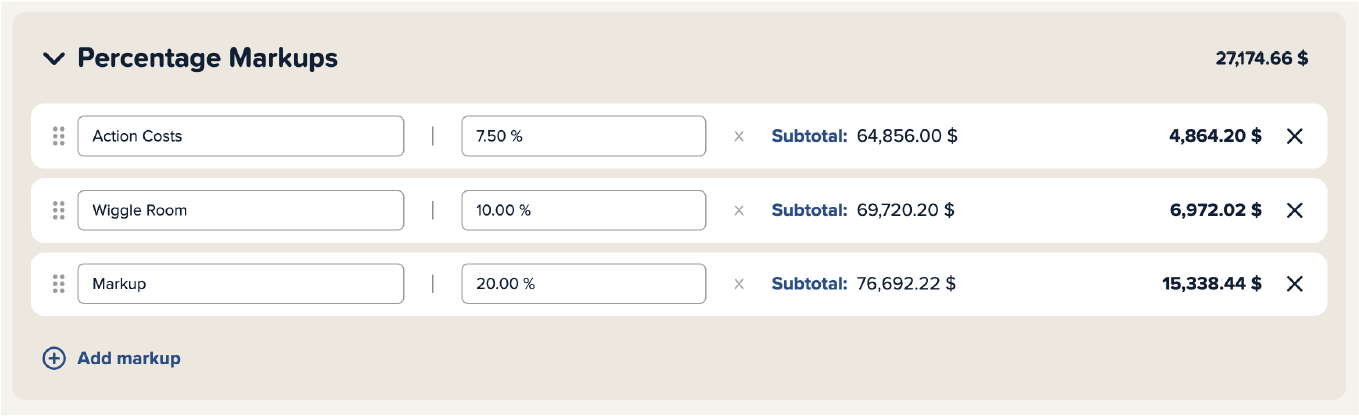
In the screenshot, we can see three markups:
- Production Costs with 7.5%
- "Wiggle Room" with 10%
- Markup with 20%
As the markups multiply each other, this results in a total markup of 41.9%, calculated as 1.075 x 1.10 x 1.20 = 1.419.
For a calculation point with a "Price per Unit" of $1,000, this is increased to $1,419 ($1,000 x 1.419) in the PDF if the "Include Percentage Markup" feature is selected. The values of the markups themselves are hidden in the PDF.
Order of Inclusion
You may have noticed during testing the feature that when selectively including markups, the same order as in your calculation must be maintained.
For example, if we have the markups...
- Production costs with 7.5%
- "Wiggle Room" with 10%
- Markup with 20%
... we cannot include "Markup" without calculating "Contingency" and "Production Costs." If we only want to include "Contingency," Cinema Calc automatically includes "Production Costs" as well.
Unselected markups are displayed and listed in the PDF as usual.
Why the Order of Markups Must Be Maintained
This function ensures that the result of the percentage markups in the exported PDF is always the same as calculated in the app.
For example, if the height of "Contingency" in the app differs from that in the PDF, it can quickly lead to misunderstandings, which can be easily avoided by maintaining the order.
Rounding When Including Percentage Values
Since including ancillary costs or percentage markups can result in odd values, rounding up and down is particularly important here. But don't worry—Cinema Calc automatically takes care of this for you.
How Does Cinema Calc Round?
Cinema Calc rounds all displayed numerical values to two decimal places using rounding to the nearest even. Internally, Cinema Calc performs calculations with a value that is rounded at a much later decimal place. This ensures greater precision in the final result.
In the example below, the value $75.495 is calculated, but Cinema Calc displays $75.50.
Without precise internal calculation, an extra cent would be included in this example. Both outputs result in an unrounded value of $25.165, adding up to $50.33. If calculations were continued with the rounded values, the total would be $50.34. Therefore, Cinema Calc displays rounded values while internally calculating with accurate results.
When Does Rounding Occur?
- when using non-whole numbers for "Quantity," "Unit Price," or "X (times)"
- when applying percentage markups to non-whole outputs
- when applying percentage overheads to non-whole outputs
- when including overheads in the PDF
- when including percentage markups in the PDF
Can Rounding Cause Issues?
We use specialized technology designed for calculating monetary values, so Cinema Calc always delivers accurate results. If you choose to manually verify the results, make sure that you or your calculator don't round intermediate values.